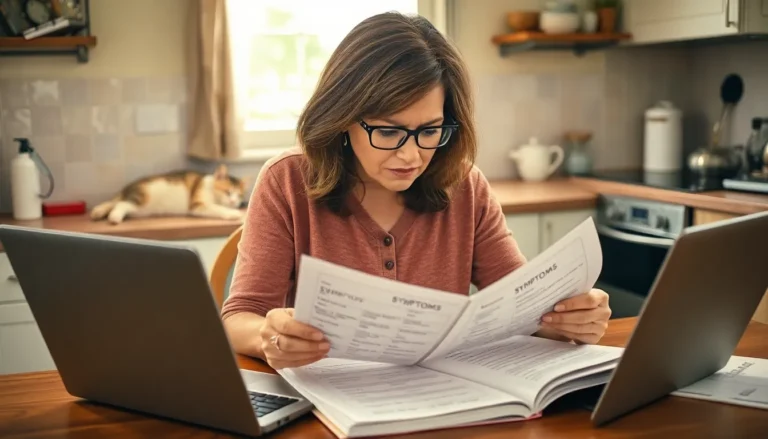Ever found yourself staring at your iPhone, willing it to update while it stubbornly refuses to budge? You’re not alone. Many users experience this frustrating hiccup, wondering if their device has developed a mind of its own. It’s almost as if your iPhone decided it prefers binge-watching cat videos over keeping up with the latest software.
But fear not! Understanding why your iPhone isn’t updating can save you from unnecessary panic and endless scrolling through forums. From storage issues to connectivity glitches, there’s a treasure trove of reasons behind this tech tantrum. Let’s dive into the common culprits and get your device back on track, so you can enjoy those shiny new features without the drama.
Table of Contents
ToggleCommon Reasons Why Isn’t My iPhone Updating
Various factors cause iPhones to face updating issues. Understanding these common reasons helps pinpoint the problem and facilitates a smoother updating process.
Insufficient Storage Space
Storage space plays a crucial role in updating iPhones. When storage runs low, the device cannot download and install updates. To check storage availability, users can navigate to Settings > General > iPhone Storage. If users find limited space, they can remove unused apps, delete large files, or offload photos to free up necessary space. Keeping at least a few gigabytes available helps ensure the update process proceeds smoothly. Regularly monitoring storage also prevents future update complications.
Software Compatibility Issues
Compatibility between installed software and available updates affects the iPhone’s ability to update. Older devices may not support the latest iOS versions, rendering updates impossible. Users should check if their iPhone model is compatible with the desired update version on Apple’s official website. Before initiating updates, ensuring the current software version is compatible with the upcoming release is important. Some updates require specific previous versions, so understanding these requirements minimizes frustration during the update process.
Troubleshooting Steps
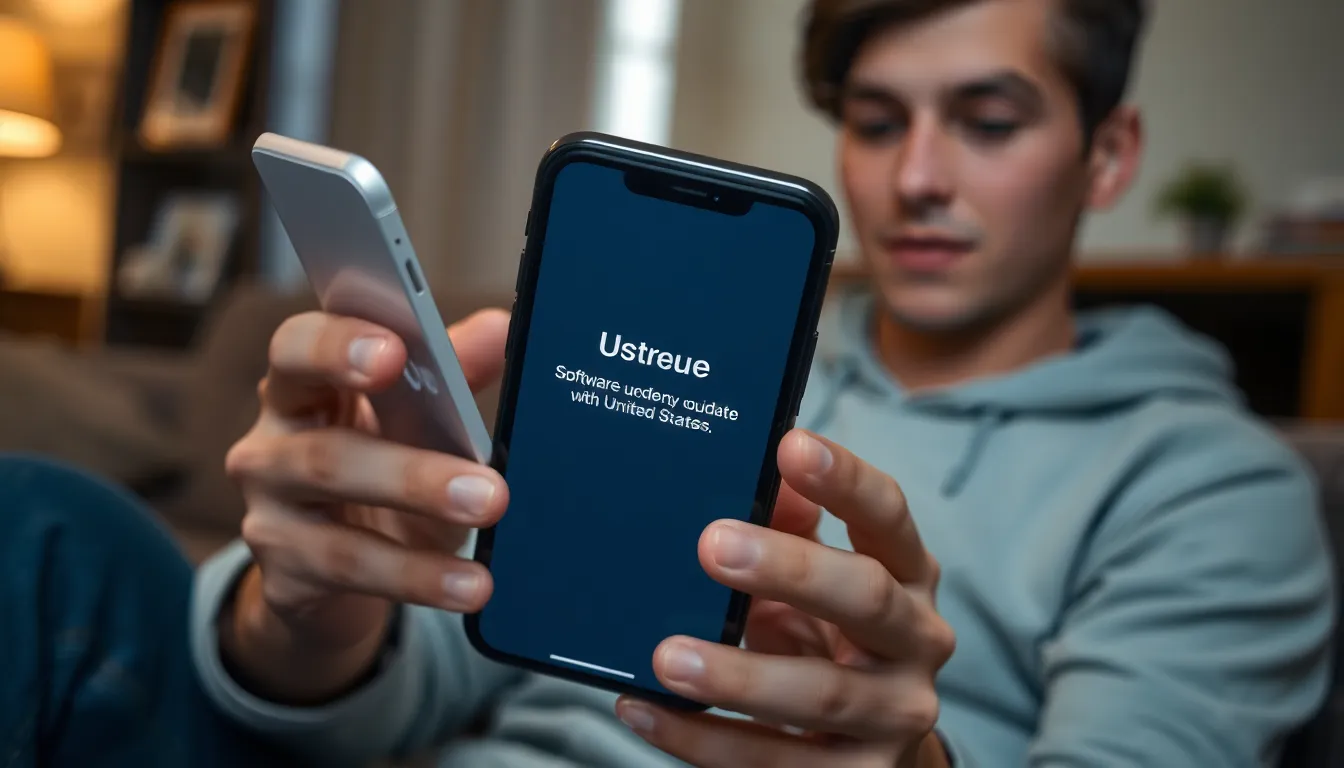
Users often find solutions to update issues by following specific troubleshooting steps. Addressing these problems can lead to effective resolutions, ensuring iPhones receive the necessary updates.
Check for Updates Manually
To check for updates manually, navigate to the Settings app. Select General, then tap Software Update. This process displays any available updates for the device. If an update appears, initiate the download and installation process. Users should also confirm that Wi-Fi is connected for seamless downloads. Ensuring that enough battery life remains can prevent interruptions during the update.
Restart Your iPhone
Restarting the iPhone can resolve numerous minor issues. A simple restart clears temporary glitches and can restore the device’s functionality. To perform a restart, hold the power button until the slider appears, and swipe to power off. After the device shuts down completely, hold the power button again until the Apple logo displays. This method often resolves connection and update problems, enabling smoother operations and potential updates.
When to Seek Professional Help
Certain situations require professional intervention. If the troubleshooting steps don’t resolve the update issue, consider reaching out to Apple Support or visiting an authorized service provider.
Contacting Apple Support
Contacting Apple Support can provide expert guidance for persistent update issues. Representatives assist in diagnosing complex problems that may not be apparent during troubleshooting. Users can access support through the Apple Support app or website, where they can initiate a chat or schedule a call. Detailed descriptions of the update problems can help representatives offer tailored solutions. Apple Support may also provide specific instructions for software recovery options, ensuring that users regain full functionality of their devices.
Visiting an Authorized Service Provider
Visiting an authorized service provider offers another avenue for professional assistance. Technicians at these locations are trained to handle iPhone issues, including software update failures. They can perform in-depth diagnostics that may reveal problems beyond simple troubleshooting. Users should bring their devices and relevant documentation, such as proof of purchase, to streamline the process. Repairs performed by authorized providers also guarantee the use of genuine parts, ensuring device longevity and reliability.
Encountering update issues on an iPhone can be frustrating but understanding the potential causes can make troubleshooting easier. By checking storage space and ensuring compatibility with the latest iOS, users can often resolve these problems on their own. Simple steps like restarting the device or manually checking for updates can also be effective.
If challenges persist seeking professional help is a wise choice. Apple Support and authorized service providers can offer expert assistance tailored to specific issues. With the right approach users can keep their iPhones updated and enjoy all the latest features without hassle.