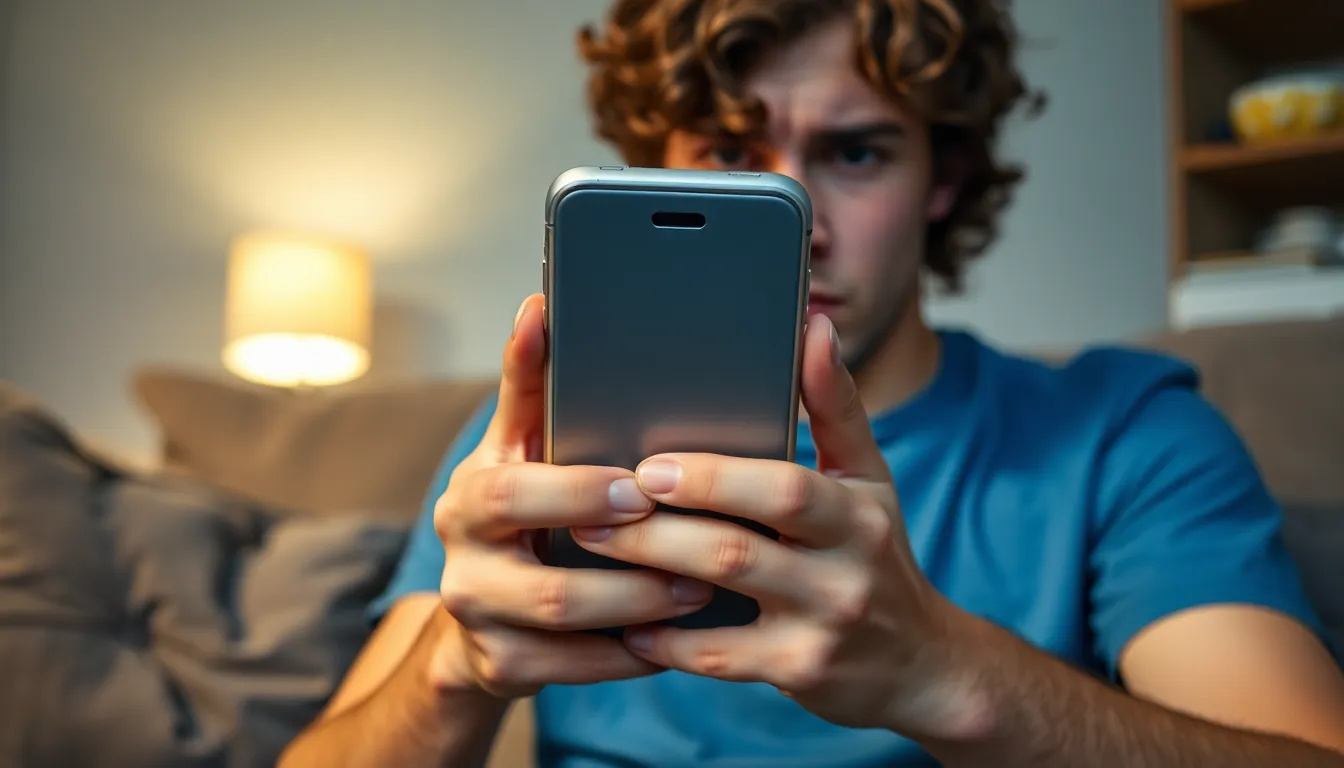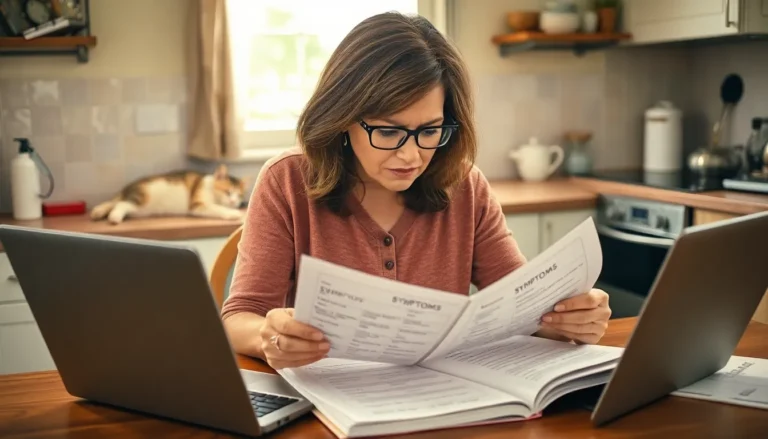Ever had that moment when your iPhone screen starts shaking like it’s auditioning for a dance-off? It’s not just a quirky feature—it’s a sign that something’s amiss. Whether you’re trying to scroll through memes or check your email, a jittery screen can turn your tech experience into a comedy show you didn’t sign up for.
Table of Contents
ToggleCommon Causes Of iPhone Screen Shaking
Several factors contribute to an iPhone screen shaking. Understanding these causes can help in troubleshooting the issue effectively.
Hardware Issues
Hardware problems often lead to unexpected screen behavior. Loose screen connections disrupt normal display functions. A damaged digitizer causes erratic movements on the screen. Furthermore, a failing battery may not supply consistent power, resulting in display flickering. Users experiencing physical damage should visit a certified technician for repair.
Software Glitches
Software issues frequently trigger screen shaking. Outdated iOS versions may cause compatibility problems with apps, leading to unexpected display behavior. Corrupted app data can also manifest as jittery screens, especially during usage. Users should try restarting the phone or resetting settings to resolve these glitches. Ensuring the operating system is current helps minimize disruption caused by software bugs.
Troubleshooting Steps

Follow these troubleshooting steps to address the issue of a shaking iPhone screen. The methods below can help identify or resolve the underlying problem.
Restarting Your iPhone
Restarting an iPhone often resolves many technical issues, including screen shaking. Press and hold the side button along with the volume button until the power off slider appears. Sliding the slider powers down the device. After waiting at least 30 seconds, press the side button again to turn the iPhone back on. This simple step can refresh the device’s system and may eliminate minor software glitches causing the screen to shake.
Updating Software
Keeping iOS updated plays a crucial role in maintaining device performance. Navigate to Settings, then select General, and choose Software Update. If an update is available, download and install it. Updates frequently include fixes for bugs that could lead to screen issues or overall performance problems. Regularly updating apps also helps, as outdated apps might conflict with the current operating system and contribute to screen shaking.
Advanced Solutions
Addressing an iPhone screen that shakes may require more in-depth measures. Exploring options like resetting settings and seeking professional help can enhance device stability.
Resetting All Settings
Resetting all settings often resolves persistent screen issues without erasing data. This action restores the device to its original configurations, undoing any changes that might cause glitches. Navigate to Settings, then General, followed by Reset. Select “Reset All Settings” to proceed. After the reset, users will need to reconfigure Wi-Fi and Bluetooth settings, as well as any custom preferences. Many find that this step eliminates software conflicts leading to erratic screen behavior. Executing this simple solution can restore functionality without data loss.
Visiting an Apple Store
Visiting an Apple Store provides access to expert diagnosis and repairs. Apple technicians can conduct thorough hardware and software assessments, pinpointing the root cause of the shaking display. It’s advisable to make an appointment to minimize wait times. During the visit, users should describe the issue in detail, including when it occurs and any previous troubleshooting steps attempted. Often, direct access to professional tools enables technicians to offer effective solutions quickly. Relying on expert help can ensure proper care and specific remedies tailored to individual devices.
Preventive Measures
Preventing an iPhone screen from shaking requires regular maintenance and proactive measures. Keeping the device’s software up to date remains crucial. Regularly check for the latest iOS updates by navigating to Settings, selecting General, then tapping Software Update. Ensuring apps are also updated helps reduce compatibility issues that could cause erratic screen behavior.
Using a protective case can be beneficial. A quality case minimizes the risk of physical damage, protecting internal components from impact, which can lead to hardware failures. Additionally, avoiding extreme temperatures prevents potential heat or cold exposure that could affect essential components, including the screen.
Restarting the device routinely helps refresh the system. A simple restart can resolve minor glitches before they escalate into significant problems. Clean the screen regularly to remove any dirt or debris that might interfere with touch sensitivity, which can give the illusion of shaking.
Settings adjustments contribute to overall device performance. Turning off features like Shake to Undo can reduce unintended screen movements during use. Limiting background app refresh prevents apps from running unnecessarily, which optimizes device performance and might mitigate screen issues.
Considerations for battery health play a significant role as well. Periodically checking battery health in Settings can reveal if replacement is necessary. A failing battery might not deliver adequate power for the device, causing erratic behavior.
Regular assessments, both software and physical, ensure the device functions smoothly. Maintaining good habits with updates, care, and proactive troubleshooting creates a more reliable iPhone experience.
Experiencing a shaking iPhone screen can be frustrating and disruptive. It’s essential to recognize that this issue often signals underlying problems that need attention. By following the suggested troubleshooting steps and maintaining regular updates, users can often resolve minor glitches.
For more persistent issues, seeking professional assistance can provide clarity and solutions tailored to specific device needs. Preventive measures like keeping software updated and protecting the device from physical damage can help avoid future complications. Ultimately, staying proactive ensures a smoother and more reliable iPhone experience.