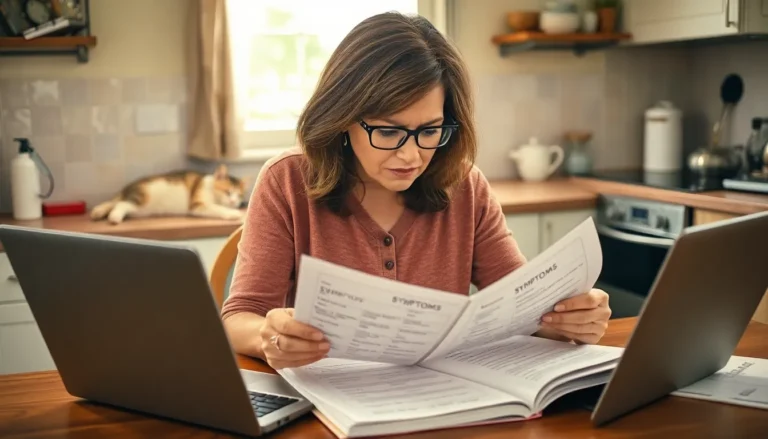In a world where every second counts and multitasking reigns supreme, widgets have become the unsung heroes of the iPhone experience. They’re like the trusty sidekick that always has your back, providing essential info at a glance without making you dive into endless apps. But how do you summon these magical little squares of convenience onto your home screen?
Table of Contents
ToggleUnderstanding Widgets on iPhone
Widgets serve as handy features that enhance the iPhone experience, displaying vital information directly on the home screen. These tools streamline access to important data without the need to open separate applications.
What Are Widgets?
Widgets function as interactive components that showcase updates and quick information. They allow users to view essential data, such as weather forecasts or calendar events, with just a glance. Widgets come in various sizes, enabling customization on the home screen. With a simple tap, individuals can access the related app, making it easy to interact with notifications and updates seamlessly.
Types of Widgets Available
Various widget types cater to different user needs. The Weather widget provides current conditions and forecasts. The Calendar widget keeps track of events and appointments. The Notes widget offers quick access to recent notes, while the Fitness widget displays activity metrics. Popular apps like Music and Stocks also feature widgets, delivering real-time updates at a glance. Each widget type can be adjusted in size, enhancing personalization according to preferences.
Preparing Your iPhone
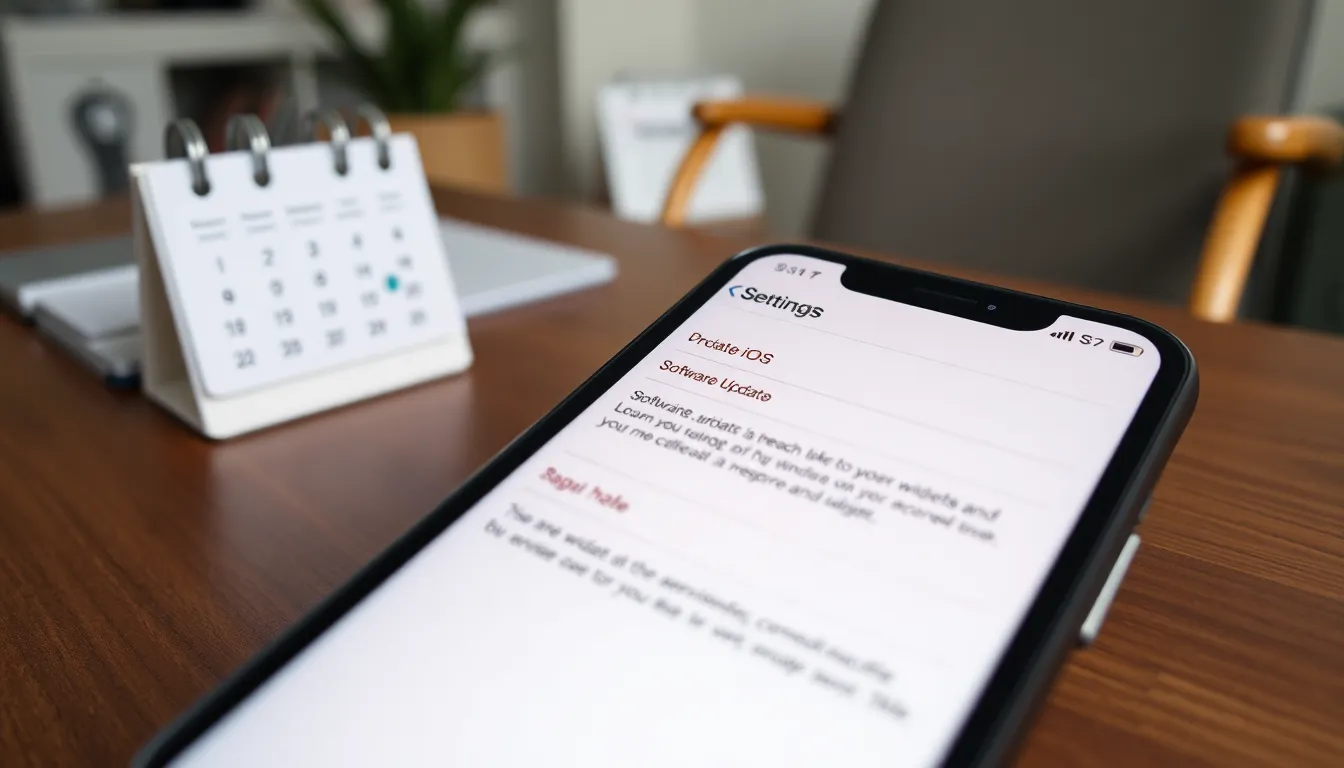
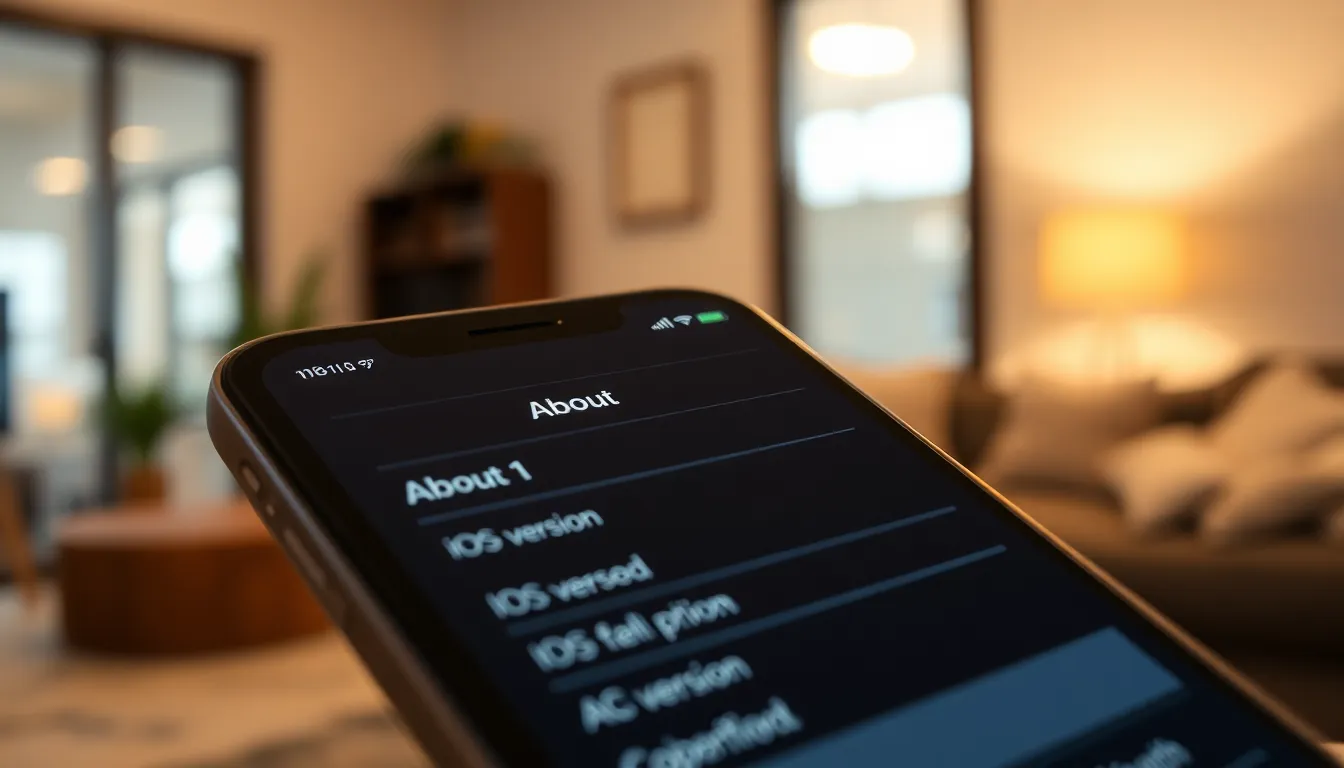
Preparing the iPhone makes adding widgets straightforward. Users first verify their iOS version to ensure compatibility with widget features.
Checking iOS Version
To begin, users can check their iOS version by navigating to Settings. Selecting General shows an option for About. This section displays the current software version. Ensuring the version is iOS 14 or higher is essential. Widgets were introduced in iOS 14, so earlier versions won’t support them.
Updating to the Latest iOS
Updating the iPhone to the latest iOS is crucial for optimal widget use. Users can head to Settings, then select General, and tap Software Update. A prompt appears if an update is available. Installing the update may take some time, but it enhances performance and adds new features. Keeping the iPhone updated ensures access to the latest widgets and functionality.
How to Add a Widget
Adding widgets to an iPhone enhances accessibility to important information, making interaction smoother. Follow these steps to utilize the Widget Gallery and place widgets on the Home Screen effectively.
Using the Widget Gallery
Access the Widget Gallery to explore available options. Swipe right on the Home Screen until reaching the “Today View,” then scroll to the bottom and tap “Edit.” The Widget Gallery appears, displaying various widgets categorized by app. Choose desired widgets by tapping the green plus icon. This action adds the widget to the “Today View.” Browsing through the gallery ensures users find the most relevant widgets for their needs.
Adding Widgets to the Home Screen
Position widgets on the Home Screen for a personalized experience. Long press an empty area on the Home Screen until icons jiggle. Tap the plus icon in the top left corner to open the widget picker. Select the preferred widget from the displayed options, customizing size if necessary. After choosing, tap “Add Widget,” and then position it where desired on the screen. Completing this process brings essential information front and center, improving efficiency while using the iPhone.
Customizing Widgets
Customizing widgets allows users to tailor their iPhone experience further. This personalization enhances functionality and visual appeal.
Resizing Widgets
Resizing widgets provides flexibility to fit individual preferences. Users can long press on a widget until the options appear. Dragging the corners lets them adjust the size to small, medium, or large. Each size accommodates different amounts of information. Small widgets display basic data, while larger ones offer more detailed insights.
Changing Widget Settings
Changing widget settings empowers users to control the information displayed. Tapping the widget opens its settings, enabling modifications. Users can choose different views or updates according to their needs. Some widgets offer the option to change data sources or display favorites. Configuring these settings enhances the widget’s relevance, making it even more useful.
Troubleshooting Widget Issues
Issues can arise when using widgets on an iPhone. Identifying common problems helps in quickly resolving them.
Common Problems and Solutions
Widgets may not appear on the Home Screen. Verify that the iPhone is running iOS 14 or later, as earlier versions lack widget support. Some widgets might not update automatically. Restarting the iPhone often resolves refresh issues. If a widget doesn’t respond to taps, removing and re-adding it typically restores functionality. Check the widget’s settings for any display issues or connectivity needs. Inspect the widget size; selecting an incompatible size can also cause it not to display properly.
When to Seek Help
Seeking assistance becomes necessary when issues persist. Contacting Apple Support or visiting a nearby Apple Store provides access to expert help. If widget-related crashes occur regularly, it indicates deeper software problems that require professional intervention. Online forums may offer solutions as well; browsing them can yield helpful troubleshooting advice from other users. If all else fails, consider performing a factory reset, keeping in mind it erases all data, so ensuring data backups is essential before this step.