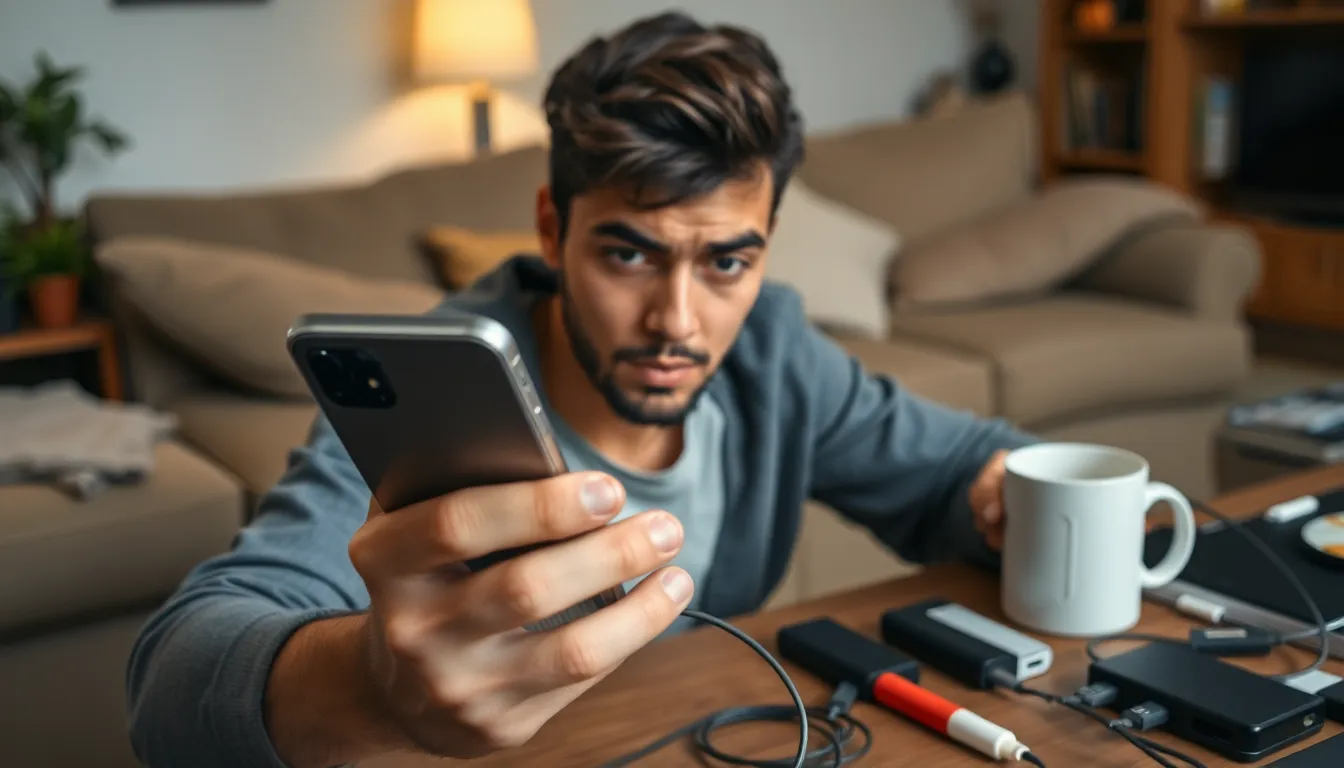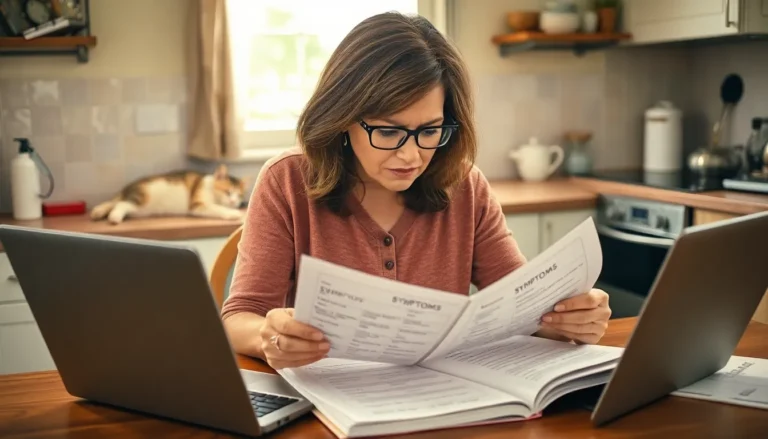Ever found yourself frantically searching for a charger while your iPhone teeters on the edge of battery oblivion? It’s a modern-day tragedy—like watching a slow-motion train wreck, but with more anxiety and fewer dramatic soundtracks. Understanding what drains that precious battery life is crucial for anyone who relies on their phone to navigate life’s daily chaos.
Table of Contents
ToggleCommon Causes of Battery Drain
Understanding the common causes of battery drain can help users manage their iPhone’s lifespan effectively. Common factors include background app activity, location services, and screen brightness.
Background App Activity
Background app activity significantly impacts battery life. Apps that refresh content in the background consume power constantly. Users may notice excessive battery usage when multiple apps run simultaneously. Certain apps become culprits, especially social media and streaming platforms. Setting apps to refresh only when in use can help conserve battery. Regularly checking which apps are using battery power allows users to make adjustments.
Location Services
Location services drain battery when enabled for various apps. Constant GPS tracking requires significant energy, affecting overall battery life. Many users benefit from reviewing location settings regularly, choosing to either allow access only while using the app or disabling it altogether. High-consumption apps like navigation or ride-sharing programs contribute to rapid battery depletion. Adjusting location settings can lead to noticeable battery savings during daily use.
Screen Brightness
Screen brightness directly influences battery consumption. Higher brightness levels use more battery power, especially in bright environments. Adjusting brightness to the automatic setting can help maintain optimal usage. Users may not realize that a dimmer screen can extend battery life throughout the day. Dark Mode also reduces energy consumption on OLED screens. Keeping screen brightness at a moderate level balances visibility and battery health.
Apps That Consume Battery

Understanding which apps consume battery can help users manage their iPhone’s power effectively. Certain applications tend to monitor battery usage more than others.
Social Media Applications
Social media applications are notorious for draining battery life. Notifications, updates, and background activity contribute significantly to power consumption. Applications like Facebook and Instagram often refresh in the background, consuming energy even when not in active use. Users can reduce battery usage by turning off notifications or limiting background app activity. Adjusting these settings helps minimize unnecessary drains while staying connected.
Gaming Applications
Gaming applications offer immersive experiences but come at a battery cost. High-performance graphics and constant processing can drain power quickly. Titles with rich graphics, such as Fortnite and Call of Duty, demand more from the device. Lowering graphic settings may improve battery efficiency. Players should also consider limiting game time or playing in low battery modes.
Streaming Services
Streaming services heavily impact battery life due to constant data usage. Applications like Netflix and Hulu stream video content, consuming considerable energy. Streaming in high definition increases battery drain further. Switching to a lower resolution can conserve power while enjoying content. Users should also consider downloading episodes for offline viewing to save battery while still accessing their favorite shows.
Device Settings to Check
Understanding device settings can dramatically impact an iPhone’s battery life. Several adjustments can enhance performance.
Battery Health
Battery health directly influences overall device performance. Users can check battery health by navigating to Settings, then Battery, followed by Battery Health. A normal battery should retain around 80% of its capacity after 500 charge cycles. If the percentage drops below this mark, users might consider battery replacement. Monitoring this metric helps maintain device longevity and efficiency.
Notifications Settings
Notifications tend to consume energy, particularly with frequent alerts. Users can minimize this effect by accessing Settings, selecting Notifications, and managing how apps send alerts. Disabling unnecessary notifications can reduce battery drain significantly. Also, grouping notifications can help streamline alerts. Fewer disruptions lead to less constant background activity, preserving battery life for essential tasks.
Connectivity Features
Connectivity features play a vital role in battery consumption. Wi-Fi, Bluetooth, and cellular data all draw power. Users should disable Bluetooth when not in use and switch off GPS settings in app locations. Enabling Airplane Mode in low connectivity areas can also extend battery life. Each setting adjustment contributes to a more conserved energy usage.
Tips to Improve Battery Life
Improving battery life on an iPhone involves a combination of settings and habits. Small adjustments can lead to significant enhancements in performance.
Adjusting Settings
Reducing screen brightness significantly decreases battery consumption. Users can activate automatic brightness to ensure optimal levels for varying environments. Additionally, they should limit background app refresh to Wi-Fi or turn it off entirely. Disabling location services for apps not in use helps conserve energy. Turning off unnecessary notifications reduces the frequency of battery-draining alerts. Users find that managing these settings leads to improved battery longevity.
Using Battery Saver Mode
Battery Saver Mode is a valuable feature for extending battery life. Activating this mode reduces background activity and visual effects, which drains less power. Users can enable Battery Saver Mode through the Settings menu, providing an immediate boost when needed. When the battery charge drops below 20%, it activates automatically. This feature provides a practical way to maintain longer device usage in critical moments.
Uninstalling Unused Apps
Identifying and uninstalling unused apps directly impacts battery life. Many apps run background activities that consume power unnecessarily. Users should periodically review their applications to determine which ones remain inactive. Deleting these not only frees storage but also limits energy consumption. Periodic cleanups lead to a more efficient device, ultimately supporting longer battery performance.
Understanding what drains an iPhone’s battery is crucial for maximizing its lifespan and keeping it functional throughout the day. By making simple adjustments to settings and habits users can significantly enhance battery performance. Limiting background app activity managing location services and controlling screen brightness are effective strategies.
Additionally monitoring app usage and adjusting notifications can lead to better energy efficiency. With these insights users can take proactive steps to ensure their iPhone stays charged when they need it most. By implementing these changes they can enjoy their device without the constant worry of running out of power.